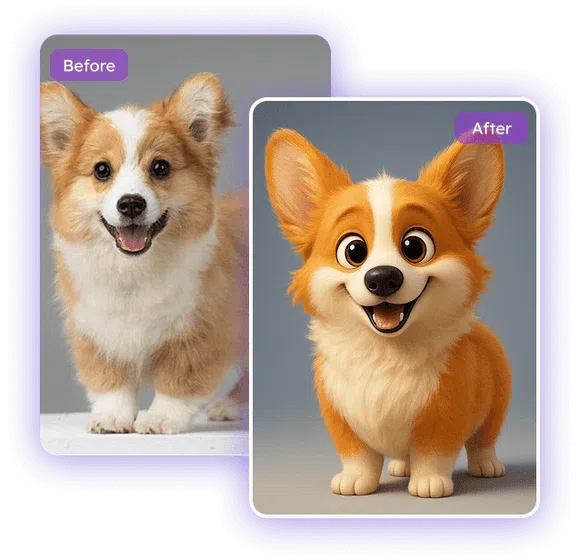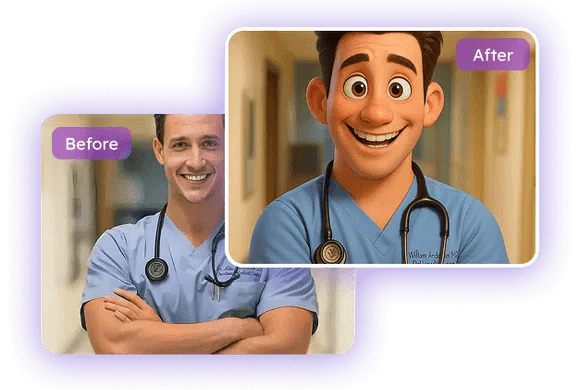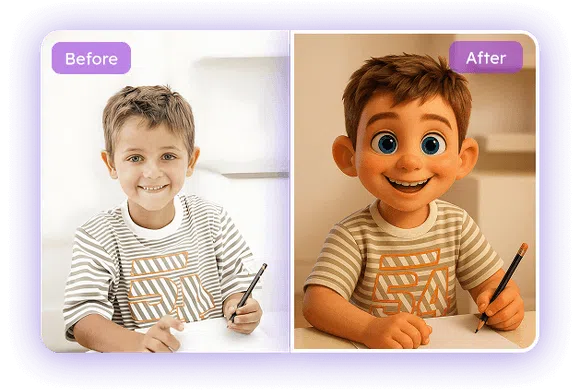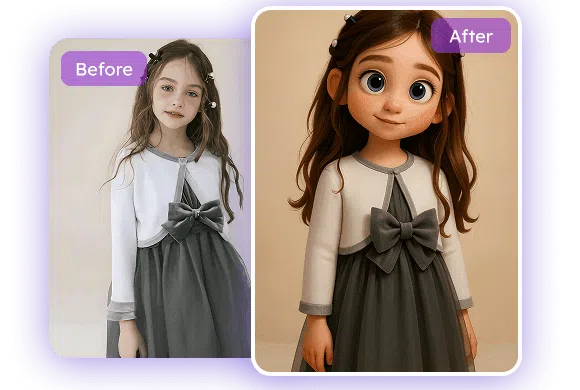How to Use EaseMate AI Photo to Pixar?
Step 1
Upload or drop a photo
In the designated section, choose a photo from your computer or smartphone. EaseMate AI Photo to Pixar supports popular image formats including JPG, JPEG, and PNG.
Step 2
Add a Pixar filter to your photo
After uploading your photo, click on "Generate" to create a Disney Pixar-style image. If you want to personalize your image, turn on “Customize Prompt” and enter your text prompts.
Step 3
Preview and save the results for free
Once applied, preview and download the Pixal-style image in high-resolution and watermark-free format.